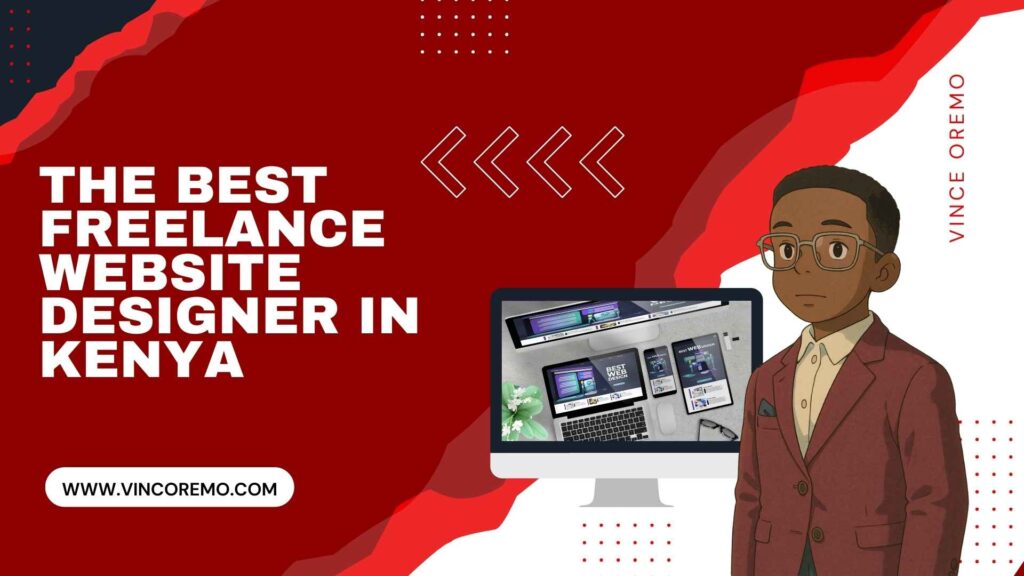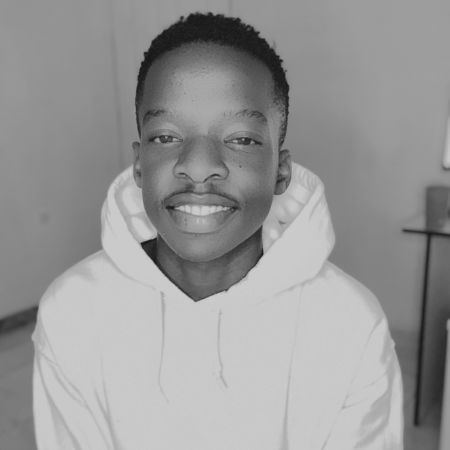Creating a professional website can seem daunting, especially if you’re new to web design or don’t have coding skills. Fortunately, Odoo, an open-source business suite, offers a powerful yet beginner-friendly website builder that lets you create a website for free with ease. Whether you want a personal blog, a portfolio, or a small business site, Odoo’s website builder gives you the tools to build a stunning, mobile-responsive site without writing a single line of code.
In this comprehensive guide, we will walk you through how to create a website for free with Odoo, covering everything from setting up your account to publishing your site. By the end, you will have a fully functional website tailored to your needs.
Key Takeaways
- Odoo Website Builder allows complete beginners to create professional websites without coding
- The drag-and-drop interface makes designing and customizing pages intuitive and fast
- Responsive design ensures your site looks great on all devices automatically
- Built-in SEO tools help your website rank better in search engines
- Free options are available with Odoo subdomains or self-hosted Community Edition
- Seamless integration with other Odoo business apps allows your website to grow with your needs
Table of Contents
- What is Odoo Website Builder?
- Setting Up Your Odoo Account and Environment
- Choosing and Customizing Your Website Template
- Building Your Website Pages Step-by-Step
- Optimizing Your Website for SEO and Mobile
- Integrating Additional Features and Odoo Apps
- Publishing and Managing Your Website
- Useful Tips and Best Practices for Beginners
- Conclusion
What is Odoo Website Builder?
Odoo Website Builder is a module within the Odoo ecosystem designed to help users create websites through an intuitive drag-and-drop interface. Unlike traditional website development that requires coding, Odoo lets beginners build visually appealing and functional websites by simply dragging elements like text blocks, images, buttons, and forms onto pages.
Key Features of Odoo Website Builder:
- Drag-and-Drop Editor: Easily add, move, and customize website elements in real-time without coding.
- Responsive Design: Your website automatically adjusts to look great on desktops, tablets, and smartphones.
- Customizable Templates: Choose from a variety of free, professional templates tailored to different industries and purposes.
- SEO Tools: Built-in SEO optimization helps improve your site’s visibility on search engines.
- Multi-language Support: Create websites in multiple languages effortlessly, with automatic translation propagation.
- Integration with Odoo Apps: Connect your website with other Odoo modules like eCommerce, CRM, and marketing for a unified business platform.
Odoo’s modular approach means you can start simple and add features as your needs grow, making it perfect for beginners and small business owners alike.
| Feature | Benefit |
|---|---|
| Drag-and-Drop Interface | No coding required, visual editing |
| Responsive Design | Mobile-friendly without extra work |
| Free Templates | Professional design foundation |
| SEO Tools | Better search engine visibility |
| Modular Architecture | Add features as needed |
Setting Up Your Odoo Account and Environment
Before you start building, you need to set up your Odoo environment. You have two main options:
1. Odoo Online (Cloud-Hosted)
- Visit the Odoo website and sign up for a free account.
- Choose the Website module during setup.
- This option requires no installation and is ideal for beginners who want a hassle-free start.
2. Odoo Community Edition (On-Premise)
- Download and install Odoo Community Edition on your own server or local machine.
- This option is free but requires some technical knowledge for installation and maintenance.
- Suitable for users wanting full control and customization.
For beginners, the cloud-hosted Odoo Online is recommended because it is quick to set up and includes automatic updates and backups.
| Feature | Odoo Online (Cloud) | Odoo Community (Self-hosted) |
|---|---|---|
| Setup Difficulty | Very Easy | Moderate |
| Technical Knowledge | None Required | Basic Server Management |
| Maintenance | Automatic | Manual |
| Updates | Automatic | Manual |
| Cost | Free Tier Available | Free (Hosting Costs Apply) |
Choosing and Customizing Your Website Template
Once your Odoo environment is ready and the Website module is activated, the first step in building your site is selecting a template.
How to Choose the Right Template:
- Browse Odoo’s free professional templates designed for various industries like business, portfolio, blog, and eCommerce.
- Pick a template that aligns with your brand style and website goals.
- Consider the layout, color scheme, and features included in the template.
Customizing Your Template:
Odoo’s drag-and-drop editor lets you:
- Change colors, fonts, and backgrounds to match your branding.
- Edit headers, footers, and navigation menus to organize your site structure.
- Replace placeholder images and text with your own content.
- Add or remove sections like testimonials, contact forms, or product showcases.
The editor provides real-time previews, so you see exactly how changes look as you make them, making customization intuitive and fast.
Template Customization Tips
- Start with a template that requires minimal changes to match your vision
- Customize your color scheme first to establish your brand identity
- Replace all placeholder images with high-quality visuals relevant to your business
- Modify navigation menu to include only essential pages
- Preview changes on multiple devices to ensure responsive design works well
Building Your Website Pages Step-by-Step
A website typically consists of multiple pages such as Home, About, Services, Contact, and Blog. Here’s how to build them in Odoo:
1. Creating Pages
- Use the “New Page” button in the Website module to add pages.
- Name each page clearly (e.g., “About Us,” “Contact”).
2. Adding Content Blocks
Odoo offers a rich library of building blocks including:
- Text paragraphs and headings
- Images and image galleries
- Buttons and call-to-action sections
- Video embeds
- Contact forms and newsletter sign-ups
- Social media icons and feeds
Drag the desired block onto your page and customize the content inline by clicking directly on the text or images.
3. Organizing Content
- Structure pages for clarity and engagement: use headings, bullet points, and images to break up text.
- Keep navigation simple and consistent across pages.
- Use call-to-action buttons to guide visitors towards your goals (e.g., “Contact Us,” “Buy Now”).
This modular approach allows you to build pages quickly while maintaining professional design standards.
| Common Page | Key Elements to Include |
|---|---|
| Home Page | Hero banner, Value proposition, Featured products/services, Testimonials, Call-to-action |
| About Us | Company history, Mission/values, Team members, Achievements |
| Services/Products | Service descriptions, Benefits, Pricing tables, Feature comparisons |
| Contact Page | Contact form, Map, Physical address, Email/phone, Business hours |
| Blog/News | Article listings, Categories, Search function, Subscription option |
Optimizing Your Website for SEO and Mobile
A beautiful website is useless if no one finds it. Odoo includes built-in SEO tools to help your site rank well on Google and other search engines.
SEO Best Practices in Odoo:
- Set SEO meta titles and descriptions for each page to improve search snippets.
- Customize URL slugs to be short and keyword-rich.
- Use alt text for images to improve accessibility and SEO.
- Enable sitemap generation and robots.txt management automatically.
- Use Odoo’s SEO suggestions tool that analyzes your content and recommends improvements.
Mobile Responsiveness
Odoo templates are fully responsive, meaning your website will automatically adjust to any screen size. This is critical as over 60% of web traffic now comes from mobile devices.
Performance Tips
- Optimize images before uploading to reduce load times.
- Avoid excessive animations or large video files that slow down the site.
- Use Odoo’s built-in caching and CDN features for faster delivery.
Pro Tip: Regularly check your website’s mobile appearance using Odoo’s device preview feature. Pay special attention to text readability, button sizes, and navigation menus on smaller screens.
Integrating Additional Features and Odoo Apps
One of Odoo’s biggest advantages is its seamless integration with other business apps. As your website grows, you can add:
| Odoo App | Website Integration Benefits |
|---|---|
| Contact Forms & Live Chat | Engage visitors in real-time or collect inquiries easily |
| Newsletter Subscription | Build and manage email lists directly from your site |
| eCommerce Module | Sell products online with integrated payment gateways and inventory management |
| CRM Integration | Automatically capture leads from your website into your customer relationship management system |
| Analytics | Track visitor behavior and site performance with built-in analytics tools |
These integrations create a powerful all-in-one platform for managing your online presence and business operations.
Publishing and Managing Your Website
Preview and Testing
Before going live, use Odoo’s preview mode to test your website on different devices and screen sizes. Check all links, forms, and interactive elements for functionality.
Publishing Options
- Publish your website on a free Odoo subdomain (e.g., yourcompany.odoo.com) at no cost.
- Connect a custom domain (e.g., yourcompany.com) for a professional look—this may require a paid plan or domain registration.
Ongoing Management
- Regularly update your content to keep it fresh and relevant.
- Monitor SEO rankings and visitor analytics to optimize your site.
- Use Odoo’s easy editing tools to add new pages or features as needed.
Website Management Checklist
- Weekly: Check for and respond to contact form submissions
- Monthly: Update content and add new blog posts
- Quarterly: Review analytics and adjust SEO strategy
- Biannually: Evaluate design and consider refreshing layout
- Annually: Comprehensive site review and update
Useful Tips and Best Practices for Beginners
- Keep It Simple: Avoid cluttered pages; focus on clear messaging and easy navigation.
- Consistent Branding: Use your brand colors, fonts, and logos consistently across the site.
- Quality Content: Provide valuable, engaging content that speaks to your audience’s needs.
- Regular Updates: Fresh content improves SEO and keeps visitors returning.
- Leverage Odoo Community: Access tutorials, forums, and support to learn and troubleshoot.
Common Beginner Mistakes to Avoid
- Overcomplicating navigation menus with too many options
- Using low-quality or irrelevant stock images
- Writing overly long paragraphs without visual breaks
- Neglecting mobile optimization and testing
- Forgetting to include clear calls-to-action on each page
Conclusion
Creating a website for free with Odoo is not only possible but also straightforward—even for beginners with no coding experience. Thanks to its drag-and-drop interface, customizable templates, powerful SEO tools, and seamless app integrations, Odoo Website Builder empowers anyone to build a professional, mobile-responsive website that grows with their needs.
Start your journey today by signing up for a free Odoo account, selecting a template, and bringing your online vision to life with confidence and ease.
Sources:
Odoo Documentation – Building a Website
Odoo Website Features
Odoo Official Website
Smarttek Solutions – Odoo Website Builder Features
Gravitai – Odoo Website Builder Review
Bista Solutions – Odoo Website Builder Benefits
LinkedIn – Ultimate Guide to Building a Website with Odoo
Abivin Blog – Odoo Website Builder Guide
Cybrosys Blog – Website Builder in Odoo
Neo.Space – Odoo Website Builder Setup and Review